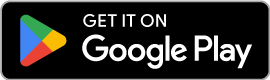Turn Your Device into an HDMI Monitor with a Capture Card
To use your device as a portable display for a gaming console, laptop, camera, or any other HDMI-output device, you need a USB-C capture card (not a USB-C hub or USB-C to HDMI cable).
Cameras, endoscopes, and microscopes with USB streaming features are also supported.
Noir supports both UVC video and UAC audio streaming, offering a choice between OpenGL ES and Vulkan for the graphics backend.
 Gaming Display
Gaming Display
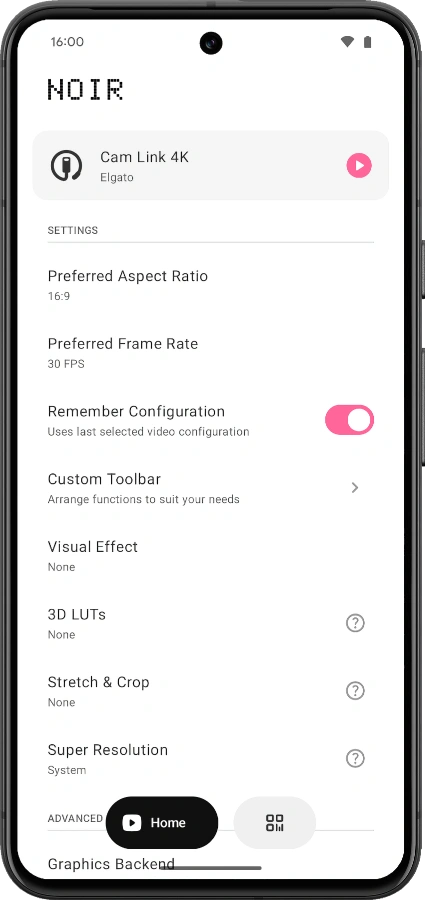 Home Screen
Home Screen
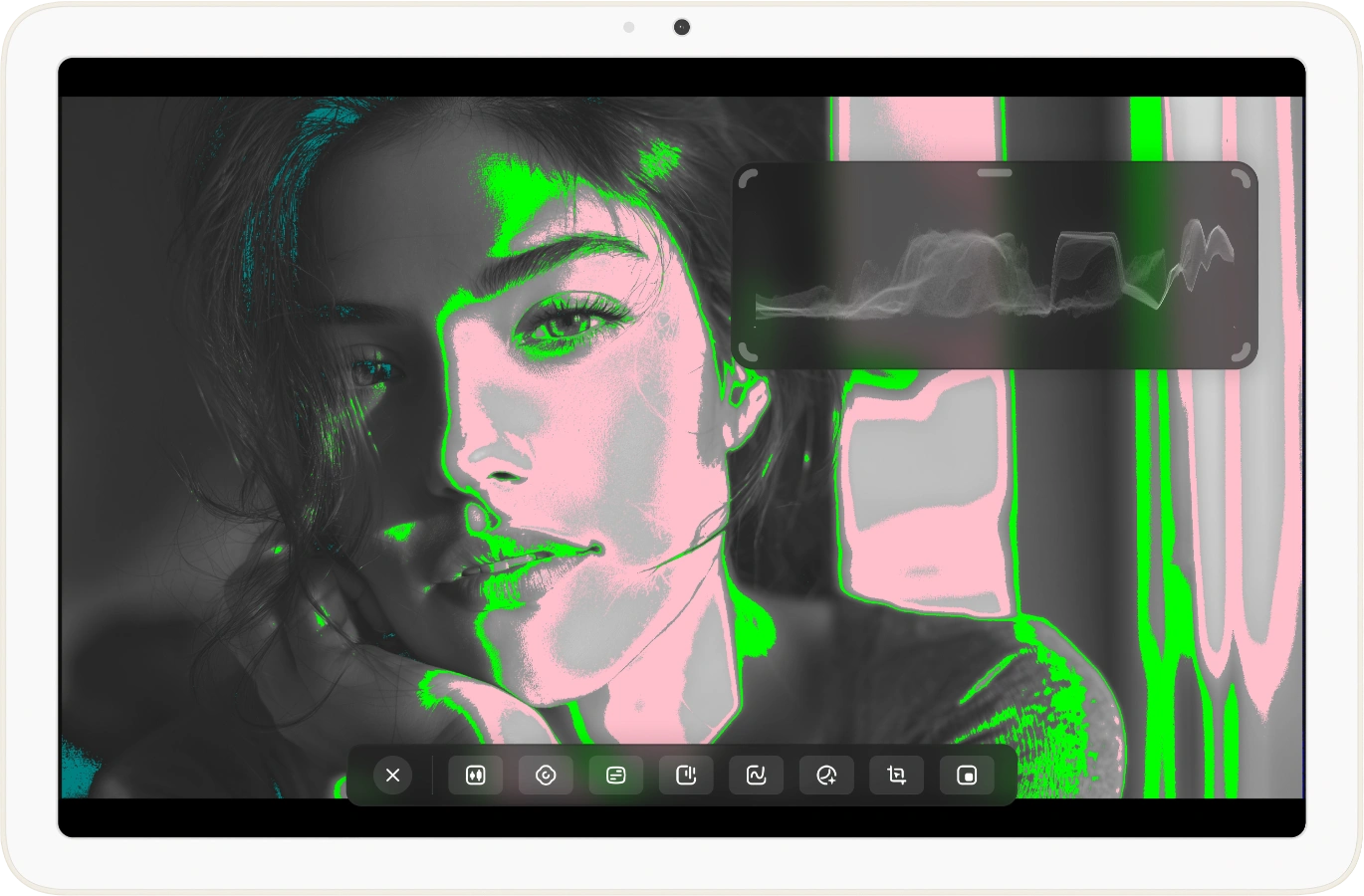 Camera Monitor
Camera Monitor
Pro Features
Camera Boost
Professional monitoring tools including Histograms, Waveform Monitor, Edge Detection, False Color, Zebra and Color Separation, plus anamorphic lens support for cinematic workflows.
Game Boost
Enhanced gaming experience with CRT Filters, Hardware-Accelerated Rendering and FSR 1.0 upscaling technology.
3D LUTs
Apply custom 3D LUTs for professional color grading and achieve perfect cinematic visuals.
Color Correction
Fine-tune your display with precise Brightness, Contrast, Saturation and Hue adjustments for optimal viewing.
App-specific Volume Control
Independent audio control to lower app volume beyond system limits for perfect audio balance.
Advanced Tools
Multitask with Picture in Picture Mode, capture moments with Screenshot, inspect details with Pinch to Zoom and use Stretch & Crop modes to override capture card limitations.
FAQ
Does Noir work on all Android devices?
Some devices with MediaTek, RockChip, or other SOCs may have compatibility issues due to chipset-specific USB implementations. Qualcomm-based devices generally have better compatibility.
Why doesn't Noir recognize my device?
Possible reasons are that your phone or tablet doesn't support USB Host (OTG) or the device you are using isn't a Video Capture Card. In some rare cases, you may need a USB adapter or USB hub to ensure the capture card works properly.
Why is the preview so laggy?
This is often due to the USB version. If you are using a USB 3.0 capture card, ensure that both the USB data cable and the USB port on your phone or tablet are USB 3.0 compatible. If you are using a USB 2.0 capture card, ensure the video format is MJPEG and does not exceed 1080p30fps. Note that some capture cards may support up to 1080p50fps.
My capture card stopped working suddenly. Why?
This issue is often caused by system problems. The simplest and most effective solution is to restart your phone or tablet and try again.
Why do I see a black screen from my console?
This issue is more common among PS5 and PS4 users and is caused by the gaming console enabling HDCP. To resolve it, go to the PS console interface: Settings > System > HDMI, and disable the 'Enable HDCP' option. Note that the PS3 does not allow you to turn off HDCP. Other devices may also automatically enable HDCP when playing video content, which can result in a black screen. Some HDMI splitters can bypass HDCP restrictions and may serve as a workaround.
Privacy Policy
Data Collection and Network Access
Noir Lite: Contains ads that may
collect device identifiers for ad personalization,
processed by advertising partners.
Noir Pro: Does not intentionally
collect or send personal data to external servers.
Network access via the NDI® SDK is used only when
you enable NDI-related features.
Camera and Audio Access
Both versions can access USB-C capture cards for video/audio streaming. No camera footage is stored or processed beyond real-time display.
Data Storage
App settings are stored locally on your device only. No data is uploaded to external servers.
Third-Party NDI® SDK
The NDI® SDK is provided by a third party, please refer to its privacy policy for details. It is included only in Noir app from build1008 onward. NDI features are off by default and only run when you explicitly use them. When enabled, the SDK is used to discover NDI sources on your local network and to send or receive audio and video streams between devices you choose.
NDI® is a registered trademark of Vizrt NDI AB.